Managing contras in Xero can streamline your accounting when dealing with contacts who you both sell to and buy from. Instead of processing separate payments for sales and purchase invoices, businesses often agree to offset the balances, settling the difference. This process, known as a “contra,” allows for simpler management of accounts by reducing both your payables and receivables.
In this Accounting FAQ, we’ll walk you through how to account for contras in Xero, including matching payments during reconciliation and handling situations where no payment is due. Read on to simplify your accounting process with our step-by-step guide to managing contras in Xero.
What is a contra?
There may be contacts who you sell to and also buy from. As you process both sales invoices and purchases invoices, the contact will therefore have balances on both your aged receivables and aged payables ledgers.
In practice, it may be that instead of the contact paying you for each invoice due, and you paying the contact for each bill you owe, it is agreed to offset the balances, with the business in the net liability position paying across the difference to bring both balances back down to £0. For example, in a situation where I owe ABC Limited £1,000 and they owe me £650, I would make a payment of £350 to clear down both of these balances. In accounting terms this is called a contra.
Accounting for a contra payment
This payment can easily be matched to each of the sales invoices and purchase invoices outstanding by using the find and match option during bank reconciliation, which can be found highlighted in blue at the top right corner of each transaction in the xero transaction column
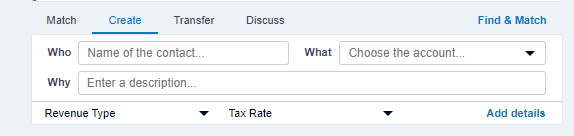
Selecting the checkbox next to Show received items, will bring up all outstanding invoices as well as bills to match against the payment, and therefore will adjust both your aged payables and receivables balances.

When the contra difference is a receipt, in the find and match option in bank reconciliation, the checkbox wording will change to Show spent items. Selecting this checkbox will bring up all outstanding bills as well as sales invoices to match against the receipt.
Accounting for a contra, where no payment is due
If the sum of the sales invoices and purchase invoices for the same contact is £nil, it may be agreed between both parties that no payment or receipt is needed. In this case, the transactions still need to be ‘paid off’ in Xero to reflect the agreed contra with the contact, but there is no bank payment or receipt to reconcile.
In this case, the easiest way to pay off the balances is to create a suspense account. On setting up the suspense account in the chart of accounts:
- Select the account type as a liability account. This way if there is any error when entering the contra adjustments, the balance will show on your balance sheet and can be identified and investigated.
- Select the ‘enable payments to this account’ option.
Once set up, go to the contact and select a sales invoice you wish to contra off. In the receive a payment section at the bottom of the invoice, enter the amount of the invoice, the date, and select the suspense account in the paid to dropdown menu. Then click on add payment. Continue this for each sales invoice to be paid off in this way.
For each bill to be contra’d, select the bill, and in the make a payment section at the bottom of the bill, enter the details and again select the suspense account in the paid from dropdown menu.
Once you have paid off all the relevant sales and purchase invoices, check the balance on the suspense account is £nil.
Read how to create a quote in Xero here.
If you need help with this, or with other advice, then please get in touch with our accounting team.